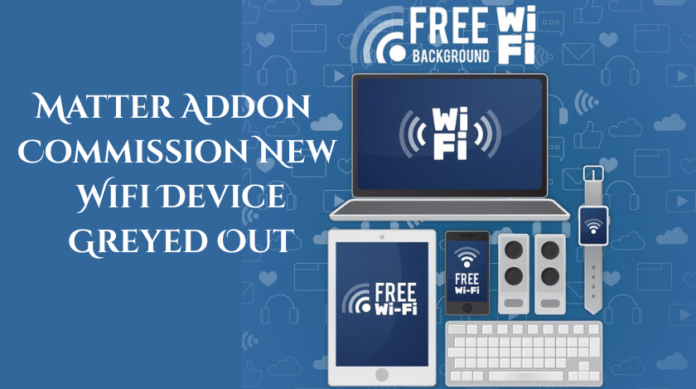Imagine this: You’ve just unboxed a shiny new Wi-Fi-enabled smart device, ready to integrate it into your smart home setup using Matter. You fire up Home Assistant, navigate to the Matter addon, and bam the “Commission New Wi-Fi Device” option is greyed out. Frustrating, right? You’re not alone. Many smart home enthusiasts encounter this hiccup, and it’s often a mix of confusion about the process and a few sneaky setup issues.
Matter is the new kid on the block in smart home tech a universal standard designed to make devices from different brands play nicely together. Whether it’s a smart light, thermostat, or plug, Matter promises seamless connectivity over Wi-Fi, Thread, or Ethernet. But when the commissioning process stalls, it can feel like the future of smart homes is still a work in progress.
In this guide, we’ll break down why that pesky commissioning option might be greyed out, walk you through the right way to add a Wi-Fi Matter device, and troubleshoot common pitfalls. By the end, you’ll be confidently connecting devices to your Home Assistant setup no greyed-out buttons in sight!
What Is Matter, and Why Does It Matter to You?
Before we dive into fixing the issue, let’s get a quick handle on what Matter is all about. Launched by the Connectivity Standards Alliance (CSA) and backed by giants like Apple, Google, and Amazon, Matter is an open-source protocol that simplifies how smart home devices talk to each other. It’s built on Internet Protocol (IP), meaning it works over your existing Wi-Fi network, Thread (a low-power mesh network), or even Ethernet.
For Wi-Fi devices like that new smart bulb you’re itching to set up Matter uses Bluetooth Low Energy (BLE) for the initial setup (aka commissioning). Once commissioned, the device joins your Wi-Fi network and integrates with your smart home hub, like Home Assistant. It’s a slick system, but the setup process can trip you up if you’re not on the right track.
In Home Assistant, Matter support comes via the Matter Server addon, a tool that lets you manage these devices. But if you’re staring at a greyed-out “Commission New Wi-Fi Device” button, something’s gone awry. Let’s figure out why and how to fix it.
Understanding the Commissioning Process for Wi-Fi Matter Devices
Commissioning is just a fancy word for adding a new device to your smart home system. For Matter devices over Wi-Fi, it’s a two-step dance:
-
Bluetooth Pairing: The device uses Bluetooth to connect to your phone or hub for the initial handshake.
-
Wi-Fi Handoff: After pairing, it joins your Wi-Fi network and becomes part of your smart home ecosystem.
Here’s how it’s supposed to work in Home Assistant:
-
You power up your Matter-compatible Wi-Fi device.
-
You use the Home Assistant mobile app (not the web interface) to scan a QR code or enter a code printed on the device.
-
The app handles the Bluetooth pairing and connects the device to your Wi-Fi.
-
Boom your device shows up in Home Assistant, ready to control.
Sounds simple, right? So why is the “Commission New Wi-Fi Device” option greyed out when you look at the Matter Server’s Web UI? Spoiler: You might be looking in the wrong place.
Why Is the Commission New Wi-Fi Device Option Greyed Out?
Let’s cut to the chase. Here are the most common reasons that option is stubbornly greyed out—and what they mean for your setup:
1. You’re Using the Wrong Tool for the Job
The Matter Server addon’s Web UI isn’t built for commissioning new devices. It’s more of a management dashboard for devices you’ve already added. The real action happens in the Home Assistant mobile app, which uses your phone’s Bluetooth to pair the device. If you’re poking around the Web UI expecting to add a device there, that greyed-out button is Home Assistant’s way of saying, “Hey, grab your phone!”
2. Your Network Isn’t Playing Nice
Matter devices rely on IPv6, a modern networking protocol that’s essential for their communication. If your router or Home Assistant doesn’t have IPv6 enabled or if it’s misconfigured you might hit a wall. Even if the Web UI isn’t the commissioning tool, network issues can still mess with the process downstream.
3. The Device Isn’t Ready
Some Matter devices need to be in pairing mode before they’ll show up. If your smart plug or bulb isn’t blinking or giving you some sign it’s ready to pair (check the manual!), it won’t be discoverable, and the process can’t start.
4. Bluetooth Blues
Since commissioning starts with Bluetooth, your phone needs to be in range of the device with Bluetooth turned on. If it’s off, or if your Home Assistant setup lacks Bluetooth support (more on that later), you’re stuck.
5. Addon or Software Hiccups
If the Matter Server addon isn’t installed, running, or up to date, it could throw a wrench in things. Same goes for Home Assistant itself older versions might not fully support Matter’s quirks.
6. User Error (It Happens to the Best of Us)
Maybe you’ve got the right tools but missed a step like not installing the right addons or skipping the mobile app entirely. It’s easy to assume the Web UI should do it all, especially if you’re used to other smart home systems.
How to Fix It: Step-by-Step Troubleshooting
Ready to banish that greyed-out button and get your Wi-Fi Matter device online? Follow these steps to troubleshoot and commission like a pro:
Step 1: Double-Check Your Tools
-
Install the Matter Server Addon: In Home Assistant, go to Settings > Add-ons > Add-on Store, search for “Matter Server,” and install it if it’s not already there.
-
Grab the Mobile App: Download the Home Assistant Companion app (iOS or Android) if you haven’t yet. This is your commissioning MVP.
Step 2: Prep Your Network
-
Enable IPv6: Log into your router’s admin page (usually something like 192.168.1.1) and look for an IPv6 setting. Turn it on or set it to “Auto.” In Home Assistant, check Settings > System > Network IPv6 should be “Auto” too.
-
Test Your Wi-Fi: Make sure your phone and Home Assistant are on the same Wi-Fi network. A spotty connection can derail commissioning.
Step 3: Get the Device Ready
-
Power It Up: Plug in your Matter device or pop in its batteries.
-
Check Pairing Mode: Look at the manual does it need a button press or a reset to enter pairing mode? Watch for blinking lights or other signals.
Step 4: Commission with the Mobile App
-
Open the Home Assistant app.
-
Go to Settings > Devices & Services.
-
Tap Add Integration, search for “Matter,” and select it.
-
Scan the QR code on your device (or enter the numeric code manually).
-
Follow the prompts to connect it to your Wi-Fi.
Step 5: Update Everything
-
Home Assistant: Check for updates in Settings > System > Updates.
-
Matter Server: In the Add-ons section, ensure it’s the latest version.
-
App: Update the Home Assistant app from your app store.
Step 6: Restart and Retry
-
Restart the Matter Server addon (Add-ons > Matter Server > Restart).
-
Reboot Home Assistant if needed (Settings > System > Restart).
-
Try commissioning again.
If the option’s still greyed out in the Web UI after this, don’t sweat it that’s normal. The Web UI isn’t your commissioning hub; the mobile app is.
A Deeper Dive: Setting Up a Wi-Fi Matter Device in Home Assistant
Let’s walk through the commissioning process in detail so you know exactly what to expect. This is your foolproof guide to adding that Wi-Fi Matter device:
What You’ll Need
-
A Matter-compatible Wi-Fi device (e.g., a smart light or plug).
-
Home Assistant running on a device like a Raspberry Pi or PC.
-
The Matter Server addon installed.
-
The Home Assistant mobile app on your phone.
-
A Wi-Fi network with IPv6 enabled.
Step-by-Step Guide
-
Unbox and Power Up
Take your device out of the box, plug it in, or install its batteries. Place it somewhere with good Wi-Fi coverage near your router is ideal for now. -
Launch the App
Open the Home Assistant Companion app and log in to your instance. If you’re new to this, you’ll need your Home Assistant URL (like http://homeassistant.local:8123). -
Head to Devices & Services
Tap Settings in the bottom menu, then Devices & Services. This is your control center for integrations. -
Add the Matter Integration
Hit Add Integration (bottom right), type “Matter,” and select it. The app will kick off the commissioning process. -
Scan or Enter the Code
Point your phone’s camera at the QR code on the device (it’s usually on the device itself or in the manual). No QR code? Enter the numeric code instead. -
Connect to Wi-Fi
The app will ask you to pick your Wi-Fi network and enter the password. This tells your Matter device where to connect after Bluetooth pairing. -
Wait and Watch
The app will pair the device via Bluetooth, then hand it off to Wi-Fi. This might take a minute or two. Once it’s done, your device will pop up in Home Assistant’s dashboard. -
Test It Out
Head to the Home Assistant web interface or app dashboard. Tap your new device can you turn it on or off? If so, you’re golden!
Common Pitfalls and How to Avoid Them
Even with the right steps, things can go sideways. Here’s a rundown of frequent issues and quick fixes:
-
Device Not Found
Fix: Double-check pairing mode (manual is your friend). Move your phone closer Bluetooth range is usually about 30 feet (10 meters). -
Wi-Fi Connection Fails
Fix: Confirm your Wi-Fi password and ensure 2.4 GHz is available (many Matter devices don’t support 5 GHz yet). Restart your router if it’s acting up. -
Timeouts or Errors
Fix: Restart the Matter Server addon and your phone’s Bluetooth. Try again with a fresh commissioning attempt. -
Device Shows Up but Won’t Work
Fix: Reboot the device and Home Assistant. Check for firmware updates on the device’s manufacturer site.
Table 1: Troubleshooting Checklist
|
Problem |
Possible Cause |
Solution |
|---|---|---|
|
Option greyed out in Web UI |
Wrong commissioning interface |
Use the Home Assistant mobile app |
|
Device not detected |
Not in pairing mode or out of range |
Check manual, move phone closer |
|
Wi-Fi won’t connect |
Wrong network or no IPv6 |
Verify network settings, enable IPv6 |
|
Commissioning times out |
Addon or app glitch |
Restart addon, update software |
|
Device offline after setup |
Network or firmware issue |
Reboot everything, check for updates |
Digging Deeper: Network Setup and Matter’s Requirements
Let’s get a bit technical don’t worry, I’ll keep it simple. Matter’s reliance on IPv6 and Bluetooth can trip up even seasoned DIYers. Here’s what you need to know:
IPv6: The Unsung Hero
Most modern routers support IPv6, but it’s not always on by default. Why does Matter care? Because IPv6 gives every device a unique address, making it easier for them to chat directly without the clutter of older IPv4 workarounds. To check:
-
Log into your router (Google your model for the IP address and login details).
-
Look for “IPv6” under network or advanced settings.
-
Enable it or set it to “Auto” (sometimes called DHCPv6).
In Home Assistant, the same applies Settings > System > Network should show IPv6 as “Auto” if your network supports it. If your ISP doesn’t offer IPv6 yet (rare these days), you might need a workaround like a local IPv6 tunnel, but that’s a rabbit hole for another day.
Bluetooth: The Setup Bridge
For Wi-Fi Matter devices, Bluetooth is the matchmaker. It pairs the device with your phone, then hands it off to Wi-Fi. If your phone’s Bluetooth is off or if you’re trying to commission from a Home Assistant setup with no Bluetooth (like a barebones Raspberry Pi sans dongle) you’re out of luck. Solution? Use the mobile app, and keep your phone nearby.
Table 2: Matter vs. Other Smart Home Standards
|
Feature |
Matter |
Zigbee |
Z-Wave |
|---|---|---|---|
|
Network Type |
Wi-Fi, Thread, Ethernet |
Mesh (low-power) |
Mesh (low-power) |
|
Setup Method |
Bluetooth + QR Code |
Hub-specific |
Hub-specific |
|
Interoperability |
High (cross-brand) |
Moderate |
Moderate |
|
IPv6 Required |
Yes |
No |
No |
|
Best For |
Modern, IP-based homes |
Battery devices |
Legacy setups |
Advanced Tips for Power Users
Running Home Assistant on a Raspberry Pi or a custom server? Here are some pro tips to keep your Matter setup humming:
-
Add Bluetooth Support: If your device lacks built-in Bluetooth (like some older Pis), grab a USB Bluetooth dongle. Install it, then configure Home Assistant to use it (Settings > Hardware).
-
Monitor Logs: In Home Assistant, go to Settings > System > Logs to spot errors with the Matter Server addon. Look for clues like “IPv6 unavailable” or “Bluetooth timeout.”
-
Separate Thread Devices: Got Thread-based Matter devices too? Install the OpenThread Border Router (OTBR) addon alongside Matter Server. It’s not needed for Wi-Fi, but it keeps your ecosystem tidy.
FAQ: Your Burning Questions Answered
Why can’t I commission my Matter device from the Home Assistant Web UI?
You’re not meant to! The Web UI is for managing devices, not adding them. Use the mobile app it’s the official way to pair Matter devices via Bluetooth.
What do I do if my Wi-Fi Matter device isn’t showing up during setup?
Make sure it’s powered on and in pairing mode (check the manual). Keep your phone within 10-30 feet, and ensure Bluetooth is active.
How do I fix IPv6 issues stopping Matter commissioning?
Enable IPv6 in your router settings and set Home Assistant’s network to “Auto.” Restart both to apply changes.
Can I add a Matter device without a mobile phone?
Not easily. Bluetooth pairing via the Home Assistant app is the standard method. Without it, you’d need a Bluetooth-enabled Home Assistant setup and custom tweaks tricky stuff!
What’s the difference between commissioning Wi-Fi and Thread Matter devices?
Wi-Fi devices use Bluetooth for setup and join your existing network. Thread devices need an OpenThread Border Router and form a low-power mesh network.
Wrapping Up: Get Your Matter Devices Online
Dealing with a greyed-out “Commission New Wi-Fi Device” option can feel like a smart home roadblock, but it’s usually a sign you’re just one step away from success. The key? Use the Home Assistant mobile app, ensure your network’s ready with IPv6, and double-check your device and software are up to snuff. Matter’s here to make your smart home life easier, and with this guide, you’re equipped to tackle any commissioning woes.